Our ParaTaskCard has some updated functionality and is now available at AppSource.
The ParaTaskCard Visual for Power BI is designed to help you automate and orchestrate your work processes in to enable Active Business Intelligence. It can be readily included in your existing business process to simplify and accelerate your workflow. The Card uses established Adaptive Cards technology that enables you to tailor task submission to your requirements.
I have previously posted Guidance for the ParaTaskCard PowerBI Custom Visual, which details how to configure the visual. With the new version in the store (3.4) we have some updated, and improved, functionality around the dropdown list for task assignment.
Let's have another look at the card:
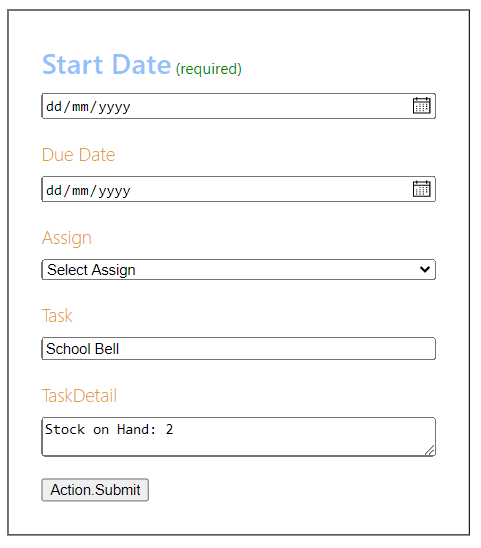
I won't repeat all of the previous post here, but instead, focus on what has changed. You can download the JSON for this card here. The way that we bind to the 'Assign' dropdown has been improved. This is the relevant fragment of JSON in the card:
{
"type": "Input.ChoiceSet",
"placeholder": "Select Assign",
"id": "Assign",
"label": "Assign",
"choices": [
{
"$data": "${Detail}",
"title": "${title}",
"value": "${value}"
}
]
}
This is normal Adaptive Cards stuff, we identify the data for the drop-down using ${Detail} and specify that in the visual using the Format pane in 'Card Render' as 'Choice Name':

We have a standalone table with some names and emails in it:

Once that is done we configure the drop-down values on the Fields pane:

'Choices Fields' is a grouping value and we just use the name for that, then we have the value fields, which are 'Name' and 'Email' renamed to 'title' and 'value' to match the card.
We have tried to optimise utility with functionality, the most important thing is that when this is configured and you have added a target URL you can send task actions to Power Automate.
View the video at Adaptive Card for Tasks in Power BI for more details on how to create a flow in Power Automate and then send another card into Teams. This is all part of implementing Active Business Intelligence systems, and I will delve further into the concept in a future blog.
Don't be afraid to call if you need help, use the contact page, or DM on Twitter Mike Allen (@MikeAinOz) / Twitter