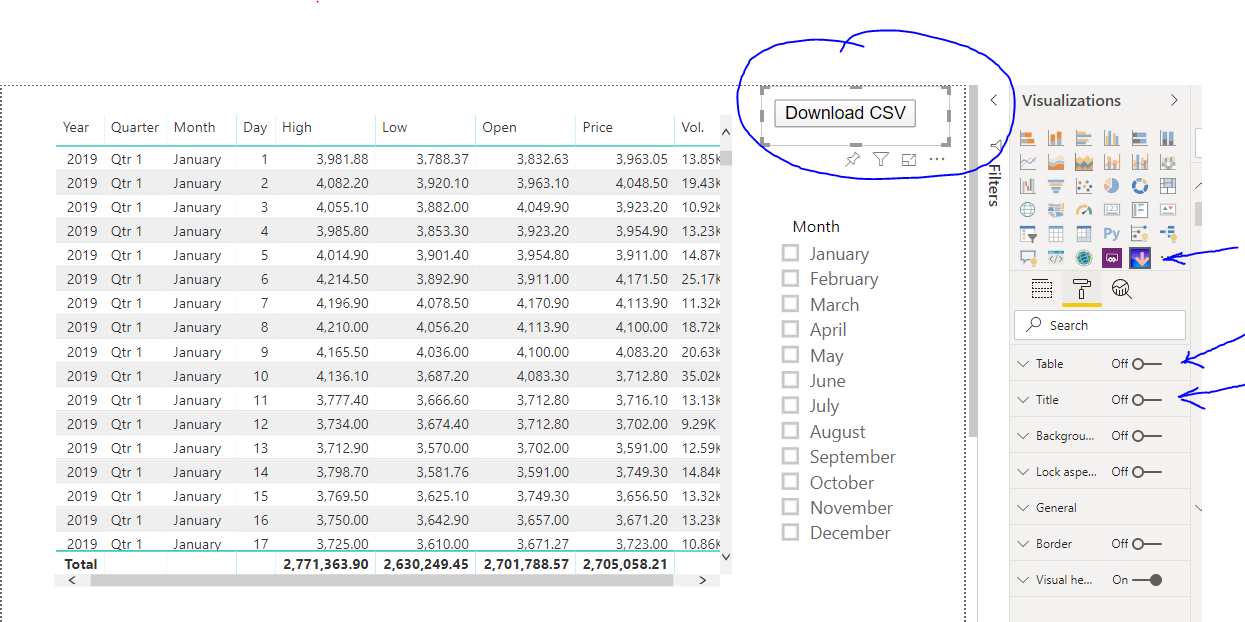The Paradown Custom Visual is a Power BI Custom Visual currently in Beta and at Version 1.0.2
This Visual permits the downloading of up to 30K rows of data and has a toggle to hide the table of download data and improve performance. This has been tested in Chrome and will download a file named 'pbidownload.csv' or equivalent alias if that file already exists. This does not work in Edge and has not been tested on other browsers.
The code for the visual is available at https://github.com/MikeAinOz/paradown, please report any issues in Github.
The download is available at Paradown Download
The Visual works in the Power BI service, and also enables the downloading of data from 'Publish to Web' reports.
Just add the Visual to your PowerBI project, add the fields and measures you want to be downloaded and adjust the settings appropriately.
To use the visual it may be easier to load the visual into the organisational visual store which will make updates easier, but you can try it out by just loading into a Power BI project and publishing to the service.
If you just want the download button, turn off the table and the tile in settings, see the example below. Be aware that any filters will affect the download unless you edit the interactions. Feel free to ask questions in twitter @MikeAinOz.
This example has a standard table visual, a filter, and the Paradown button. On the right, you can see the Paradown icon and the settings for table and title turned off. This is being edited in the PowerBI service.